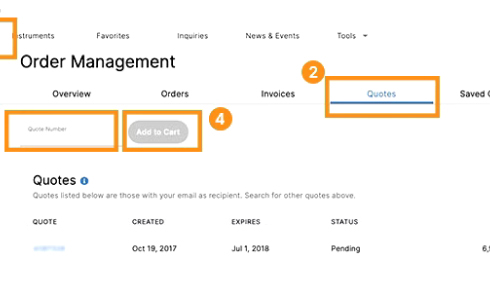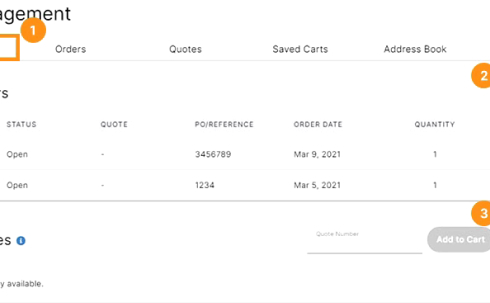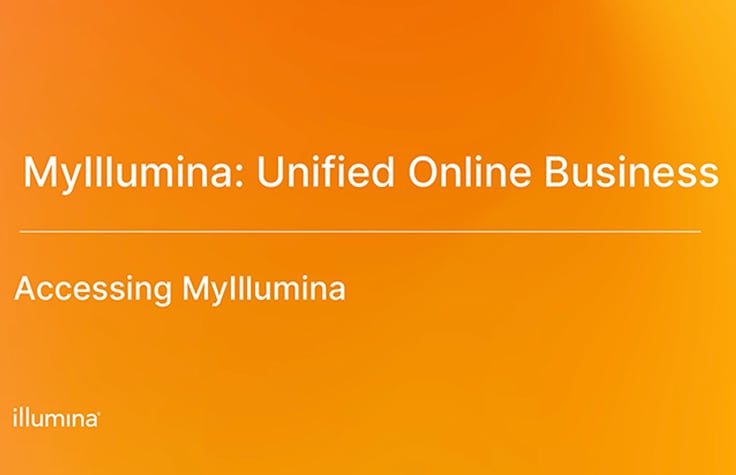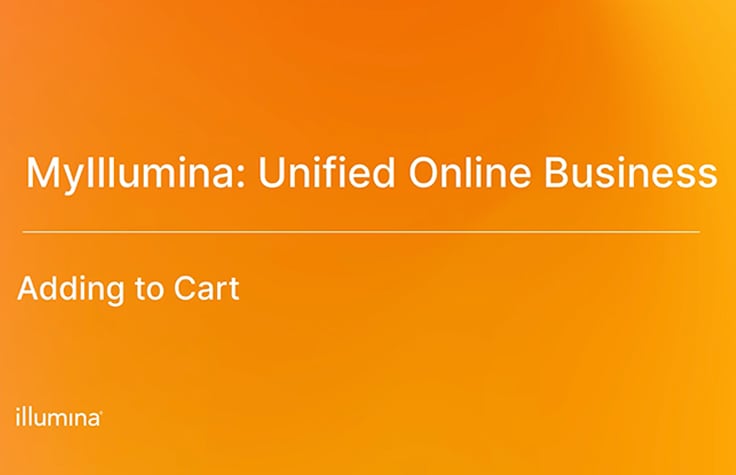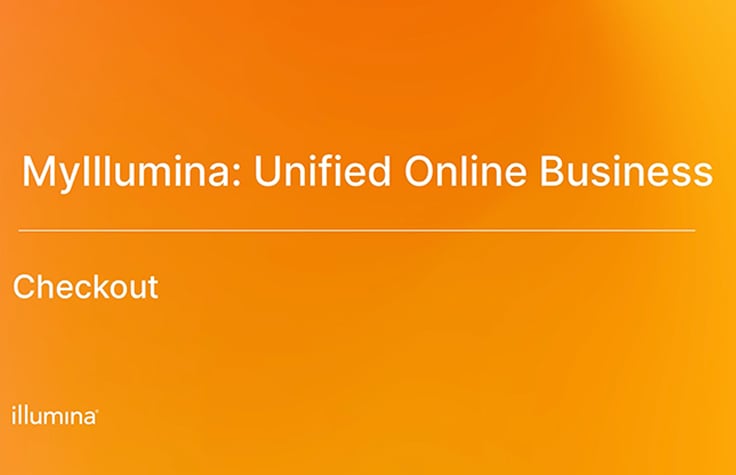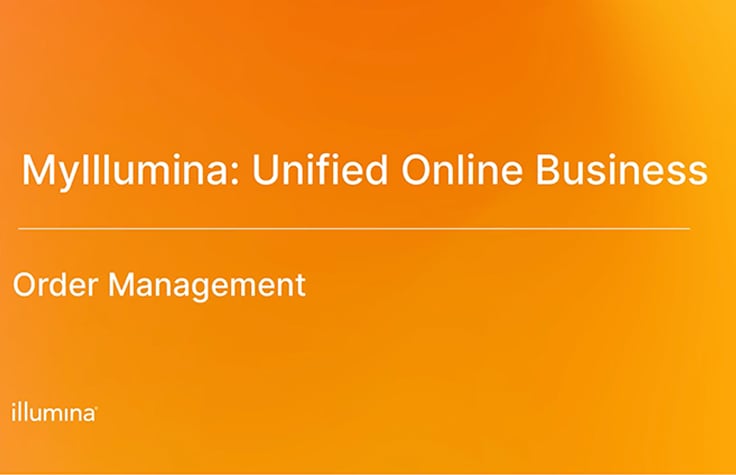MyIllumina unifies your online business with Illumina, providing you with order management, real-time instrument and lab management, self-service support tools, and more.
At its core, MyIllumina is a self-service eCommerce platform where you can order products online, manage shipments and deliveries, and gather insights into critical lab operations—all in one place. It combines easy online product ordering with advanced insights into critical lab processes. And that’s just the start.